 |
|
|||||||
| PimpAndHost News On this forum we will keep you informed of the latest updates and developments regarding pimpandhost. |
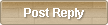 |
|
|
Thread Tools | Display Modes |
|
|
#1 |
|
Team Leader
 Join Date: Mar 2007
Posts: 2,682
Thanks: 145
Thanked 600 Times in 277 Posts
 |
Hey Guys, Some systems mistakenly send emails into spam folder preventing you from getting updates from us and notice when you archives are ready to download, to avoid this we need to ask you to do to whitelist our email sender.
Below is how user should do it with some famous systems. Gmail To make sure our email gets delivered to your Inbox, you must add Sender to your contacts list. If you do not readily find an email from Sender… Please check your Gmail Spam Folder: – If you see the email from Sender: Open the Email. – Click the button on the toolbar, labeled Not spam Next please, add Sender to your Contacts list:  – Open the email from Sender. – Click the drop down arrow next to “Reply” in the upper right side the email from header. – Click the “Add Sender to Contacts List” from the list that appears. If Sender does not appear in the dropdown list? Then you probably have already added Sender to Contacts. Gmail Mobile App – If you are using the Gmail Mobile App on your mobile device, please open the app now. If you are using Gmail Tabs such as “Promotions” please open your Promotions tab in Gmail. If you do not find an email from Sender, please check the Spam Folder: When you find the email from Sender Tap the menu  icon – top right. icon – top right.Then select Move to.  Screenshot of the Gmail App dropdown menu Then select Primary from the list.  This way you will always see Sender in your Primary Inbox tab… NOTE: My Preferred Folder does not exist by default in Gmail. It is there as an example only since custom folders must be created by the user. Gmail Tabs – If you are using Gmail Tabs such as ‘Promotions’ please open your Promotions tab in Gmail. – If you find an email from Sender in your Gmail Promotions tab: – Grab and drag my email to the Primary Inbox Tab. – After doing so, you will receive an alert like the one below at the top of your Gmail toolbar. The conversation has been moved to “Primary” Do this for future messages from sender? Yes – Click Yes in the yellow alert box at Gmail. – This way you will always see Sender in your Primary Inbox tab… Yahoo icon Yahoo! Mail If you have not received an email from Sender… Check your Spam Folder. If you see an email from Sender: – Please open the email. – Next click the Not Spam button on the top toolbar. To ensure delivery: Create a filter to automatically send email from Sender to your Inbox. – Move your mouse over or tap the Gear icon in the top right navigation bar. – Select Settings from the list that drops down. – Choose Filters located on the left side of the page. – Click the Add button on the Filters page. – Create a name such as Whitelist in the Filter name field. – In the From field leave the default contains selected. – Enter our email address sender in the text box next to Contains… – Choose the destination folder to which you would like the message delivered. For example: Inbox. – Click or tap Save… – You will see in the next screen -Deliver to Inbox if From contains Sender– – Click or tap Save on this screen. – You will be returned to your Yahoo! Inbox. iPhone Mail app iPhone Mail identifies most junk mail (spam) sent to your @icloud.com address or aliases, but it can mistakenly move email to your Junk mail folder. Periodically check the Junk folder for email messages that were marked as junk mistakenly. To indicate that an email message from Sender isn’t junk: – Open your Mail app and go to the Mailboxes screen – Scroll down to the folders area  – Select the Junk folder. – Find the email from Sender and slide it left to see options.  – Tap the More button. – Tap the Mark button. Screenshot of iPhone move messages screen – Tap the Mark as Not Junk button.  The message is moved to your Inbox. Subsequent email messages from Sender will no longer be marked as junk. By default, messages in the Junk folder are deleted after 30 days so be sure to check it often to whitelist relevant email. All other mail senders can be found here: Guide how to whitelist our email!
__________________
To view links or images in signatures your post count must be 10 or greater. You currently have 0 posts. - Making sharing easy - The #1 image hosting platform since 2006 |
|
|

|
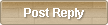 |
«
Previous Thread
|
Next Thread
»
|
|
All times are GMT. The time now is 10:15 PM.



 Linear Mode
Linear Mode

